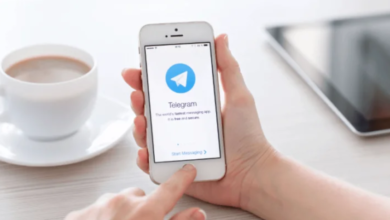What Electronics Do You Need for Remote Work?

Remote work requires proper electronic equipment to ensure productivity and comfort. This guide covers essential devices from computers to networking gear. We’ll help you create an efficient workspace that supports both work performance and health. Whether you’re new to remote work or upgrading your setup, these recommendations will prove valuable for creating an optimal home office environment that meets all your professional needs.
Core Productivity Tools: Computers and Tablets
Choosing the Right Computer for Your Needs
Select computers based on your specific work requirements. Consider processing power, memory capacity and portability needs. Modern processors handle multitasking efficiently. Ensure sufficient RAM (16GB recommended) and SSD storage for smooth operation. Display quality matters for extended use – opt for anti-glare screens with blue light reduction. Battery life is crucial for mobile work situations. Choose devices that balance performance with your specific work demands and mobility requirements.
Tablet Computers as Secondary Devices
Tablets serve as excellent complementary devices for remote work. The Huawei MatePad tablet features paper-like display technology that reduces eye strain. Use tablets for note-taking, video conferences and document review. Their lightweight design enables easy mobility between workspaces. Pair with stylus accessories for enhanced functionality in creative tasks. Tablet computers provide flexible computing power when you need to work away from your primary setup. They’re particularly useful for quick meetings and collaborative sessions.
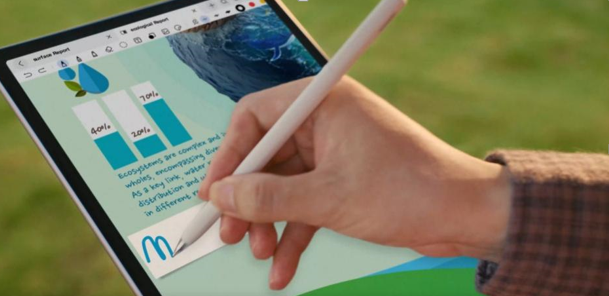
Network and Meeting Equipment
Reliable Internet Connectivity Solutions
Stable internet forms the foundation of remote work. Invest in Wi-Fi 6 routers for improved speed and device handling. Use mesh systems for larger homes with multiple rooms. Consider business-grade internet plans for guaranteed bandwidth. Implement network monitoring tools to identify connectivity issues. Use quality modems compatible with your ISP’s infrastructure. These solutions ensure consistent performance for video conferences and large file transfers, preventing work disruptions due to connectivity problems.
Essential Video Conferencing Equipment
Upgrade your video meeting experience with proper equipment. Choose 1080p webcams with automatic lighting adjustment. Use professional microphones for clear audio quality. Implement noise-canceling headphones to minimize background disturbances. Consider dual monitors for simultaneous viewing of participants and content. Proper lighting equipment ensures professional appearance on camera. These investments significantly improve communication quality during virtual meetings and presentations.
Network Security Considerations
Protect your work data with robust network security. Use VPN services for secure remote connections. Implement firewall protection on your router. Enable WPA3 encryption on your wireless network. Regularly update router firmware for security patches. Use separate networks for work and personal devices. Monitor connected devices for suspicious activity. These measures safeguard sensitive company data and prevent unauthorized access to your work systems while maintaining privacy.
See also: A Complete Guide to the icp aes instrument: Technology, Applications, and Benefits
Ergonomic Workspace Setup
Optimal Chair and Desk Configuration
Select ergonomic chairs with adjustable lumbar support and armrests. Choose desks with sufficient surface area and height adjustability. Position monitors at eye level to prevent neck strain. Maintain proper elbow and knee angles while seated. Use footrests if needed for leg support. Ensure adequate clearance under the desk for leg movement. These adjustments promote proper posture and reduce physical strain during extended work periods.
Effective Lighting Solutions
Implement layered lighting for visual comfort. Use overhead lights for general illumination. Add task lighting for specific work areas. Position lights to avoid screen glare and shadows. Choose adjustable brightness LED fixtures with color temperature control. Utilize natural light when possible while controlling glare. Proper lighting reduces eye strain and creates a more pleasant working environment that supports productivity and focus throughout the workday.
Workspace Organization Strategies
Maintain an organized and efficient workspace. Use cable management systems to reduce clutter. Implement storage solutions for documents and accessories. Keep frequently used items within easy reach. Create designated zones for different tasks. Use monitor arms to free up desk space. Maintain clear pathways around your work area. Organization reduces distractions and creates a professional environment that supports concentration and efficient work habits.
Conclusion
Creating an effective remote work environment requires careful planning and investment. Start with reliable core computing equipment. Add networking and communication tools that ensure smooth collaboration. Incorporate ergonomic solutions that protect your health. Implement security measures to safeguard your work. Remember that the best setup evolves with your needs. These investments in your workspace ultimately support both your professional performance and personal well-being.