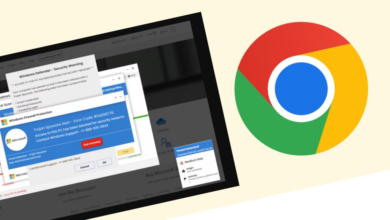What to Do When Your Tablet Won’t Turn On: A Step-by-Step Guide

Technology issues can be frustrating, especially when your tablet suddenly refuses to turn on. Since tablets are often used for studying, working, or simply relaxing with a show, a dead screen can quickly disrupt your day. The good news is that many times the cause is something simple, and with a few careful steps you can get your device working again.In this article, we will walk through practical and effective fixes to try when your tablet won’t power on.
Basic Checks: The Obvious Things We All Overlook
Check Your Charger and Power Cable
It may sound simple, but one of the most common reasons a tablet won’t turn on is related to its charger. Over time, cables can fray, bend, or lose their ability to transmit power efficiently. Even if the charger looks fine, small internal breaks in the wire can prevent proper charging. The first step is to try charging your tablet using a different cable or adapter, ideally one that you know works well with other devices. Make sure the charger is firmly plugged into the outlet and securely connected to your tablet. Allow the tablet to charge for at least 15 to 20 minutes before trying to turn it on again, as sometimes a deeply drained battery needs extra time before responding.
Inspect the Charging Port for Damage or Debris
Another often-overlooked area is the charging port itself. Dust, lint, or tiny particles can accumulate inside the port and prevent the cable from making full contact. In daily life, carrying your tablet in a bag or pocket makes this issue surprisingly common. To check, shine a small light into the charging port and look for any visible obstructions. If you see debris, gently remove it with a clean, dry brush or a soft wooden toothpick, being careful not to damage the internal pins. In some cases, slight physical damage to the port, such as bent connectors, can also prevent charging. If you suspect this, professional repair may be needed. Taking a few minutes to carefully inspect the port often resolves power issues without further troubleshooting.
The Forced Restart: Your First and Most Powerful Fix
If your tablet appears unresponsive even after charging, a forced restart may be the solution. Sometimes the operating system can freeze, leaving the screen black even though the device still has power. A forced restart clears temporary glitches and restarts the system, much like rebooting a computer. The method usually involves pressing and holding the power button for an extended period, often 10 to 20 seconds, until you see the screen light up or the logo appear. Some tablets may require a combination of buttons, such as power plus volume down, so it is worth checking your device’s specific instructions. In everyday terms, think of this as giving your tablet a gentle wake-up call after it has gotten stuck.

Advanced Troubleshooting
What to Do If the Tablet Shows Signs of Life
If the screen lights up, vibrates, or makes a sound when you press the power button, it means the tablet is not completely dead. In these cases, the problem is more likely related to software. For example, a corrupted update or misbehaving app could prevent the device from starting properly. Try booting the tablet into safe mode, which loads only the essential system files and allows you to check if the problem is caused by third-party apps. Another option is to access recovery mode, where you may be able to reset the device or clear the cache partition. While these steps may sound technical, they are essentially ways of refreshing the software environment so your tablet can start normally again. The key is to proceed carefully and follow the on-screen prompts.
See also: A Complete Guide to the icp aes instrument: Technology, Applications, and Benefits
What to Do If the Tablet Remains Completely Dead
On the other hand, if your tablet shows no signs of life at all—no light, no vibration, no sound—then the issue may be hardware-related. A completely unresponsive device could mean the battery has failed, the internal circuitry is damaged, or the power button itself is defective. Before assuming the worst, it is still worth leaving the tablet plugged into a charger for an extended period, such as an hour, in case the battery was deeply discharged. If that doesn’t work, the next step is to consider professional help. Authorized service centers can run diagnostics to determine whether the issue lies with the battery, motherboard, or other internal components.
Conclusion
When your tablet refuses to turn on, the key is to approach the problem step by step. Start with the basics—checking chargers, cables, and ports—before moving on to more advanced solutions like forced restarts or recovery modes. If, after trying all these methods, your tablet still remains lifeless, it may be time to consider a replacement. In that case, the huawei matepad 11.5 new is a strong option, offering reliable performance and excellent after-sales service that gives users peace of mind. By making thoughtful choices, you can ensure your next tablet becomes a dependable companion in your everyday life.